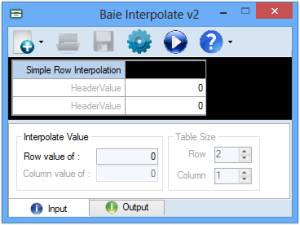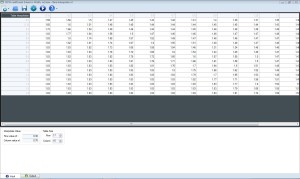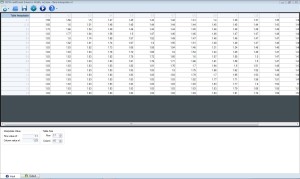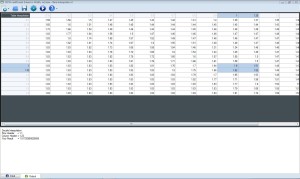Contents
How to use Baie Interpolation v2
Thank you and congratulations on choosing Baie Interpolation v2. This guide will help you get familiar with Baie Interpolation v2
This is the main screen you will get after installing Baie Interpolation v2
Main Program window
Different Case of Interpolation
Simple Row Interpolation
[tabs vertical=”yes”][tab title=”Case 1 – Description”] This case shows how to open Simple Row Interpolation interface[/tab] [tab title=”Step 1″]Click button “New option”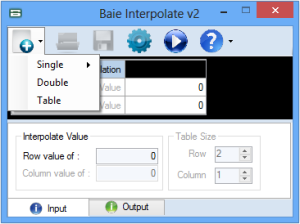 [/tab] [tab title=”Step 2″]Click “Single” and another option appear. Then click “Row”
[/tab] [tab title=”Step 2″]Click “Single” and another option appear. Then click “Row”
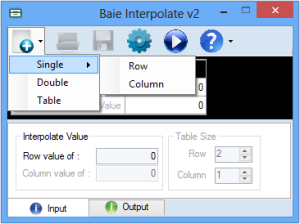 [/tab] [tab title=”Step 3″]Simple row interpolation table appear
[/tab] [tab title=”Step 3″]Simple row interpolation table appear
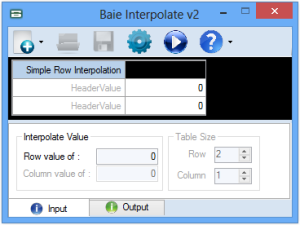
Note* Step 1 until 3 no need to do if this software already appear “Simple Row Interpolation”.[/tab][/tabs]
Simple Column Interpolation
[tabs vertical=”yes”][tab title=”Case 1 – Description”]This case shows how to open Simple column interpolation interface[/tab] [tab title=”Step 1″]Click “New Option” button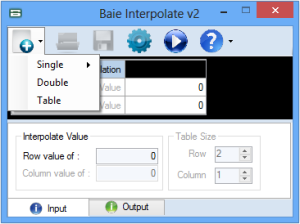 [/tab] [tab title=”Step 2″]Click “Single” and another option appear. Then click “Column”
[/tab] [tab title=”Step 2″]Click “Single” and another option appear. Then click “Column”
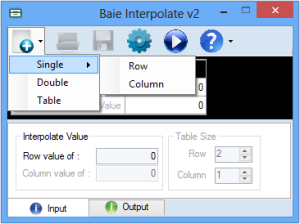 [/tab] [tab title=”Step 3″]Simple column interpolation table appear
[/tab] [tab title=”Step 3″]Simple column interpolation table appear
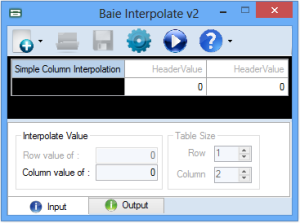 [/tab][/tabs]
[/tab][/tabs]
Double Interpolation
[tabs vertical=”yes”][tab title=”Case 1 – Description”]This case shows how to open double interpolation interface[/tab] [tab title=”Step 1″]Click “New Option” button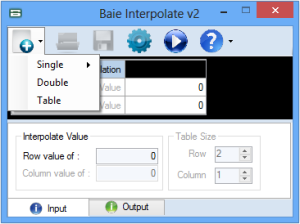 [/tab] [tab title=”Step 2″]Click “Double” and double interpolation table will appear
[/tab] [tab title=”Step 2″]Click “Double” and double interpolation table will appear
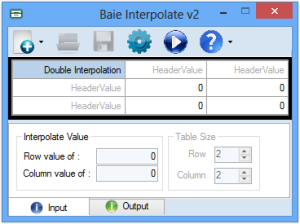 [/tab][/tabs]
[/tab][/tabs]
Table Interpolation
[tabs vertical=”yes”][tab title=”Case 1 – Description”]This case shows how to open Table interpolation interface[/tab] [tab title=”Step 1″]Click “New Option” button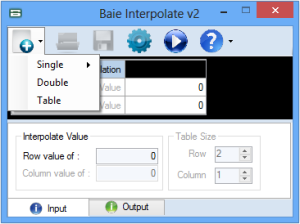 [/tab] [tab title=”Step 2″]Click “Table” and Table interpolation will appear
[/tab] [tab title=”Step 2″]Click “Table” and Table interpolation will appear
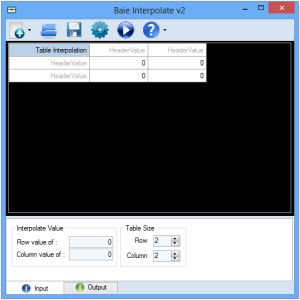 [/tab][/tabs]
[tabs vertical=”yes”][tab title=”Case 2 – Description”]Base on table Coefficient of Broad Crested Weir (CBCW), how to answer the question using Baie Interpolate v2.
[/tab][/tabs]
[tabs vertical=”yes”][tab title=”Case 2 – Description”]Base on table Coefficient of Broad Crested Weir (CBCW), how to answer the question using Baie Interpolate v2.
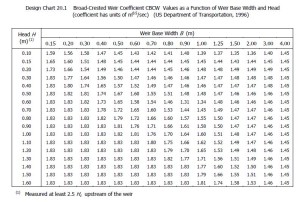
Question 1: What coefficient CBCW when Head is 0.30m and Width is 0.70m
Question 2: What coefficient CBCW when Head is 1.1m and Width is 1.23m[/tab] [tab title=”Step 1″]Insert table value in Baie Interpolate v2 Software and click button save for future used
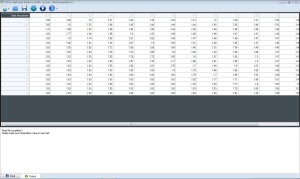 [/tab] [tab title=”Step 2″]For Question 1, Insert Row = 0.30m and Column = 0.70m and click button run, result will appeared in output tab and you can see the related value in table already highlight.
[/tab] [tab title=”Step 2″]For Question 1, Insert Row = 0.30m and Column = 0.70m and click button run, result will appeared in output tab and you can see the related value in table already highlight.
Figure 1 : Insert value
Figure 2: Run Interpolation
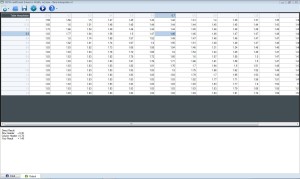 [/tab] [tab title=”Step 3″]For Question 2, Insert Row = 1.1m and Column = 1.23m and click buton run, result will appeared in output tab and you can see the related value in table already highlight.
[/tab] [tab title=”Step 3″]For Question 2, Insert Row = 1.1m and Column = 1.23m and click buton run, result will appeared in output tab and you can see the related value in table already highlight.
Figure 1: Insert value
Figure 2: Run interpolation
Videos
Learn Simple Row Interpolation, Simple Column Interpolation and Double interpolation from this video.