WordPress is one of the platform to develop your website same as Blogspot. WordPress more advance and powerfull because it allow user to develop the website base on user need with more interactive way. You can see a lot of professional and institution also used this platfrom. Here same introduction and simple step for beginner.
[tabs vertical=”yes”][tab title=”Main Website”]Sample Website Page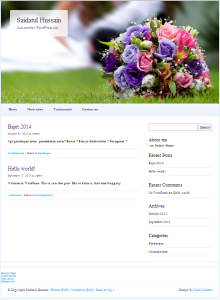 [/tab] [tab title=”Step to login as admin”]1. Insert website admin address
[/tab] [tab title=”Step to login as admin”]1. Insert website admin address
2. Admin login should appeared as shown in figure
3. Insert your Username and Password and click button Login. Then, the admin site area will be appeared as shown below
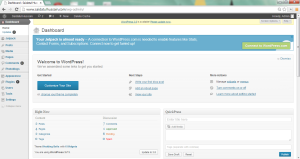 [/tab] [tab title=”Admin Site Appearance”]1) Post Option
[/tab] [tab title=”Admin Site Appearance”]1) Post Option
2) Media Option
3) Pages Option
4) Photoblogs Option
5) Appearance Option
6) Plugin option
7) Users Option
8) Tools Option
9) Settings Option
10) Logout Option
11) To see current site appearance
[/tab][tab title=”Add Post”]1) Click button all post in Post Option2) Click button “Add New” and new appearance will show
3) Add your text
4) On your right you can see some option for your post
5) Click button preview if you want to see what happen if you publish this post
6) Add categories
7) Put your categories name
8) After add new categories
9) Select which categories this post should appear
10) Add tags for this post
11) Add several tags and separate it using coma
12) Appearance after click add
13) after click publish what will happen
14) open new tab, easier to see you website
See step by step videos…
[/tab] [tab title=”Add Pages”]1) Click all pages in Pages option
2) Add new pages
3) Insert your text
4) Option for this pages
5) Parent for this pages
6) after publish the website shows
See step by step videos….
[/tab][tab title=”Approve Comment”]1) Click comment button2) move your mouse at bottom comment
3) Sample to click approve
4) after click approve
5) What will shown in your website
See step by step videos…
[/tab][/tabs]

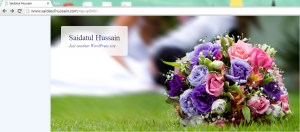
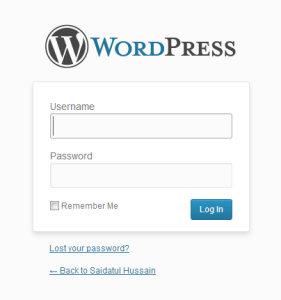
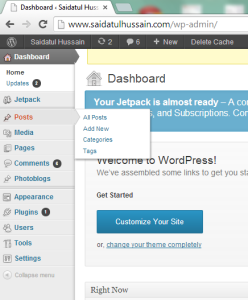
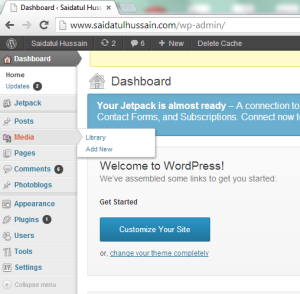
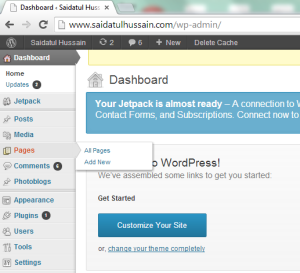
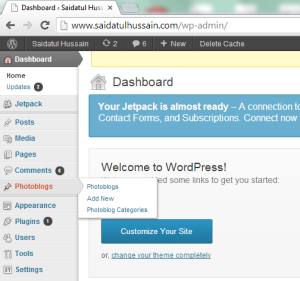
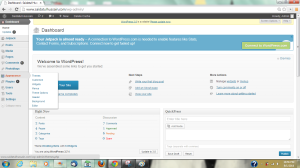
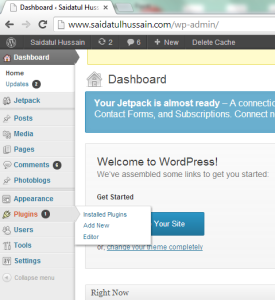
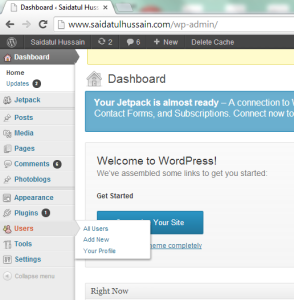
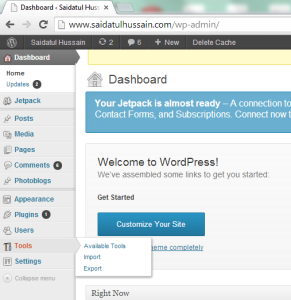

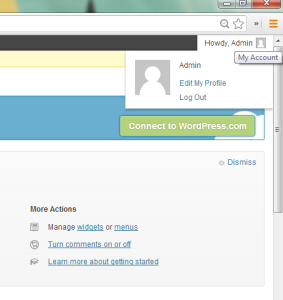
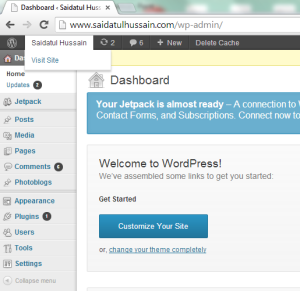
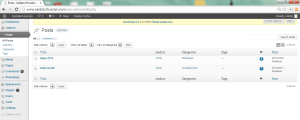
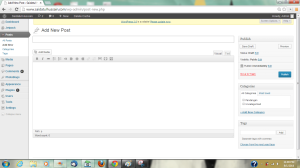
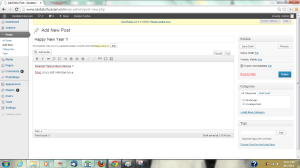
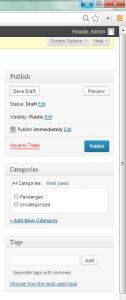
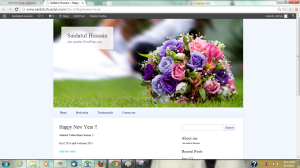
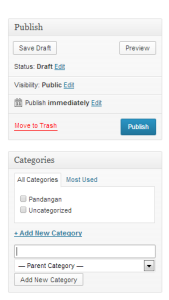
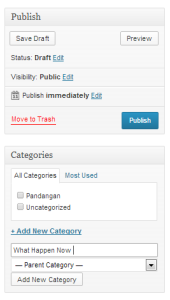
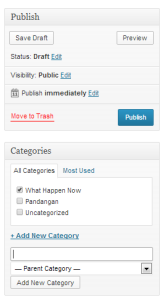
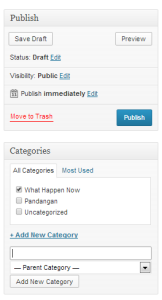
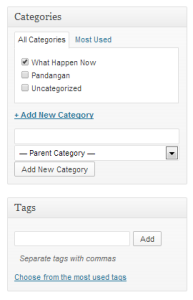
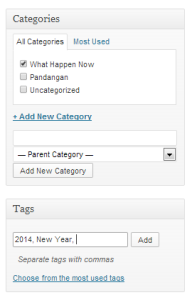
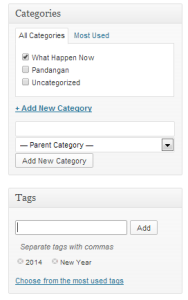
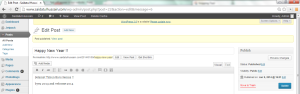
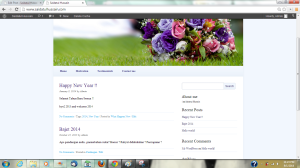
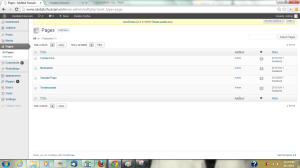
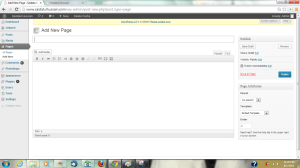
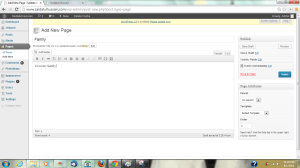
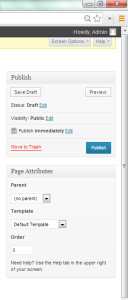
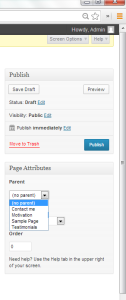
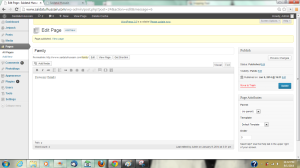
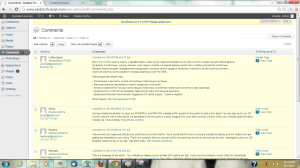
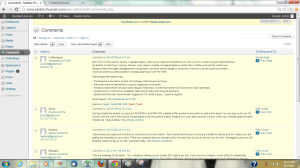
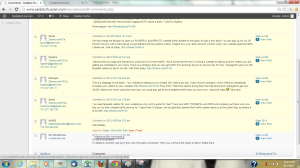
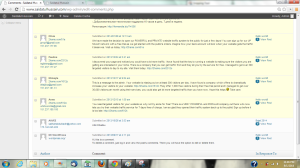
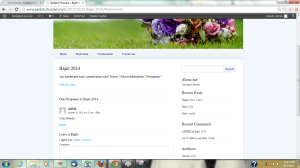
That is totally what i was searching for, thanks.
Sharing is caring 🙂