Getting your email account information
[tabs vertical=”yes”][tab title=”1. Open your email”]Go to your domain default webmail and open your email (example : www.baieway.com/webmail)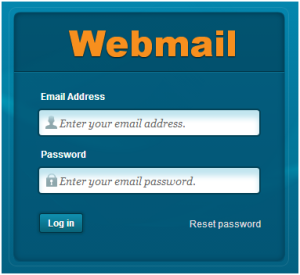
Click “Configure Mail Client” and data need as shown in figure. Use the recommended setting which is “Secure SSL/TLS settings”.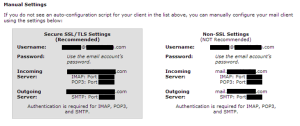
Setting email account
[tabs vertical=”yes”][tab title=”1. Add account”]Open email application in your mobile phone and click “add account”

Enter related data and click “Next”
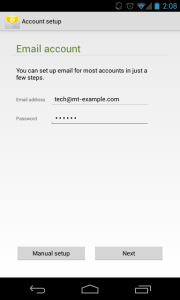
Select type of account, we recommend you to use “IMAP” account 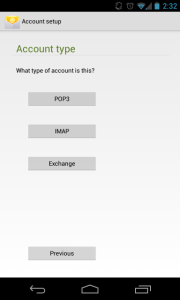
Enter related data. For “Security Type”, we recommend you to use “SSL”. Then, click “Next”
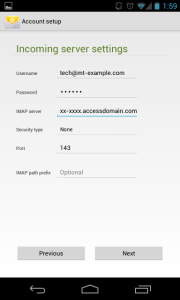
Enter related data. For “Security Type”, we recommend you to use “SSL”. Then, click “Next”
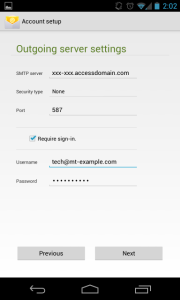
Account option appear, this is up to your or let it like that and click “Next”.
[/tab] [tab title=”7. Account option”]Another account option
- Give this account a name (Optional) = Name will be appear in your phone
- Your name (Displayed on outgoing messages) = Name will be appear to the receiver
Then click “Done” and your account setup completed.
[/tab][/tabs]

I simply want to say I am just all new to weblog and truly enjoyed you’re blog. Most likely I’m want to bookmark your site . You actually come with remarkable posts. Appreciate it for sharing your web page.